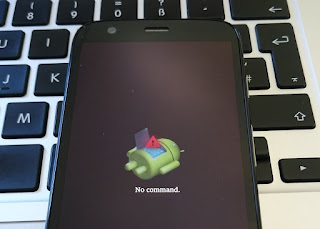How to Install Android 7.0 Nougat on Motorola Moto G4 Plus
As we know that Motorola is going to roll out the New update of Android 7.0 i.e Android Nougat. MotoG4 Plus is the first phone ofMotorolaa which is going to get this update, Moto Z may also get this update. As we have learned that Motorola is rolling out the beta version of Nougat in Brazil for testing the stability of Android Nougat in MotoG4 Plus.
Verry soon the update will roll out in India with immediate effects. But many users wants the update earlier and as soon as possible. So after searching a lot of stuff I found something wich you are going to love. Yes, I have found how to update your MotoG4 Plus before the official update.
Steps for Updating your Moto G4 Plus to Android (7.0) Nougat
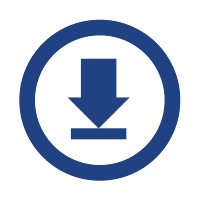 Step 1: Download the Update
Step 1: Download the Update
To manually update your Moto G4 Plus (4th Gen) to android Nougat First you have to download the update package.after searching a lot of stuff I found it. And the downloading link is given below.
 Step 2: Move the Download Package to Your Phone
Step 2: Move the Download Package to Your Phone
Now, after downloading the package move the file into your phone's Internal Storage. If you have downloaded the package on your phone make sure that you have placed it into the Internal storage of your mobile phone. So that it can be boot easily.
Step 3: Boot your phone into Recovery Mode
You need to boot into your device's recovery mode, which can be done by powering off the device and pressing the volume down and power button at the same time. Now, select the recovery mode manually by pressing the volume down button twice.
Step 4: Follow this If You See an Android Bot Logo
After entering the recovery mode, you might get into a screen with Android bot showing no command screen. All you need to do is press the volume button and power button simultaneously to get into the recovery mode.
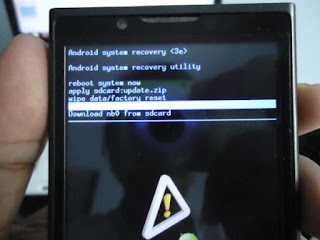 Step 5: Flash the Downloaded File
Step 5: Flash the Downloaded File
After entering the recovery mode, you can see several options in your home screen such as an applied update from ADB, apply update from sd card. Click on the applied update from sd card and select the file you downloaded.
Wait for the file to completely flash and do not try to reboot your smartphone in the mean time. When the file finished flashing, you can reboot the phone. The first boot may take much longer time than expected. Wait for the device to completely boot.